Using Touchpoint Lanes in your Milkymaps
In a Touchpoint Lane, you can add information below Touchpoints you’ve created. You’re adding information within an Episode, that belongs to the Touchpoint above it. This is the most specific level for you to add content/information within a Milkymap.
Jump to
Adding Touchpoint Lanes to your Milkymaps
You can add Touchpoint Lanes below each of the Touchpoint Lanes. This means you will add content within an Episode. Like Episode Lanes, there are no default Touchpoint Lanes. You can customize everything completely. To add a Touchpoint Lane:
Press the Episode header of the Episode you’d like to put information into. The Episode header is above the Episode title and contains the number of the Episode.

By pressing the Episode header, you’ll open the ‘Edit Episode' window. In this window, you’ll be able to create Touchpoint Lanes.
In the ‘Edit Episode’ window, press the + in the left sidebar to add a new Touchpoint Lane.
Select the Touchpoint Lane Type you’d like to add by clicking it.
There are 8 Touchpoint Lane Types you can choose from.
Touchpoint Lane Types
Milkymap enables you to add 12 types of Episode Lanes to your Milkymaps, allowing you to add information below all of the Episodes you’ve created.
Text - A Text Lane allows you to add text fields to your Milkymaps, which can be used for different types of information and content. In this article, you can read more about applying Text Lanes to your Milkymaps.
Media - Media Lane fields are used to add Images and Video previews and links below each of your Touchpoints. This is therefore the most specific type of Media in a Milkymap, as it contains information relating to a Touchpoint within a particular Milkymap.
Emotion Blocks - Customer Experience isn’t complete without zooming in on the Emotions customers are experiencing throughout a Customer Journey. You can add Emotions to Touchpoint Lanes using Emotion Blocks.
Documents - Use Documents through an Touchpoint Lane to include files related to that particular Touchpoint. This could be data related to tests of a particular channel for this particular step for example. For more information on including Documents, use this article.
KPIs - A KPI Lane is great for adding NPS, CES, and CSAT scores that belong within a certain Touchpoint. Add the NPS, CES and CSAT score your customers give that Touchpoint to track and monitor performance.
Icons - In an Icon Lane, you can incorporate Icons in a more specific way than by using Icon Widgets. If you discuss the meaning of certain Icons, you can use Icons for collaboration. They can also help you organize your Milkymaps or to highlight specific information. Find out more about Icons here.
Quotes - Add statements made by customers to your Milkymaps using Quotes. In a Quotes Lane, add information regarding this Touchpoint in your Milkymap.
Dimensions - Dimensions are set up by your Galaxy account admin and are available in three types: Brands, Customer Segments, and Products. Click here to find out more about incorporating Dimensions into your Milkymaps.
Action Control - Use an Action Control Lanes to add Improvements and their related Actions to the Touchpoint level of your Milkymap. If you want to know more about using Improvements & Actions, use this article.
Personas - A Persona Lane will allow you to add your own Personas (My Personas) and Personas that have been verified for your organisation (Our Personas) to your Milkymaps. For more information on Personas, go here.
Insight Control - An Insight Control Lane will allow you to highlight the most important Insights in that particular Customer Journey, related to particular Touchpoints. Read more about using Insights here.
Moment of Truth - Use a Moment of Truth Widget to indicate an important moment in this Touchpoint in this Customer Journey Map. This article contains more information regarding Moments of Truth.
Labeling Touchpoint Lanes
You can add Labels to each Touchpoint Lane Type. They can be used for different purposes, like highlighting a specific Lane, providing more context, or specifying the objective of including that Lane. Here is how you add Labels to your Lane:
Press the Episode header of the Episode you’d like to put information into. The Episode header is above the Episode title and contains the number of the Episode.

By pressing the Episode header, you’ll open the ‘Edit Episode' window. In this window, you can add Labels to Touchpoint Lanes.
Press the three dots in the sidebar on the left side of this window. They will be below the name of that Touchpoint Lane Type, in this example a Quote Lane.
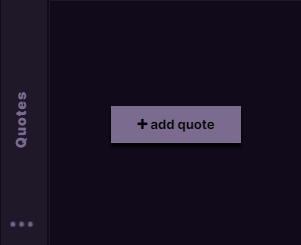
Clicking the three dots will open a dropdown menu. In this dropdown menu, select ‘Add Label’ by clicking it.
This will open up an ‘Edit Label’ window
Find out more about Labels in this article.
Organizing, Duplicating & Deleting Touchpoint Lanes
Change the order of the Lanes you’ve created the way you like, create another Lane of the same Lane Type, or get rid of a Lane that is no longer relevant for a Milkymap.
Organizing Lanes
The order of Touchpoint Lanes can be changed from top to bottom, but all Lanes will remain below your Touchpoints. To reorganize your Lanes:
Click and hold the Lane Type field in the sidebar on the left side of your ‘Edit Episode’ window.
Drag the Lane to the desired location.
You can not change the order of information within your Lanes by dragging the Lane fields. As this information is connected to your Touchpoints, you need to reorganize your Touchpoints.
Duplicating Lanes
Press the three dots in the sidebar on the left side of your ‘Edit Episode’ window. They will be below the name of that Lane Type.
Click ‘Duplicate’ in this dropdown menu to create another Lane of the same type.
Deleting Lanes
Select the Touchpoint Lane you’d like to delete. Use the sidebar on the left side of your Milkymap, and press the three dots in the Lane you’d like to delete
Press ‘Delete’ in the dropdown menu that opens up.
This will remove the Lane from your Milkymap