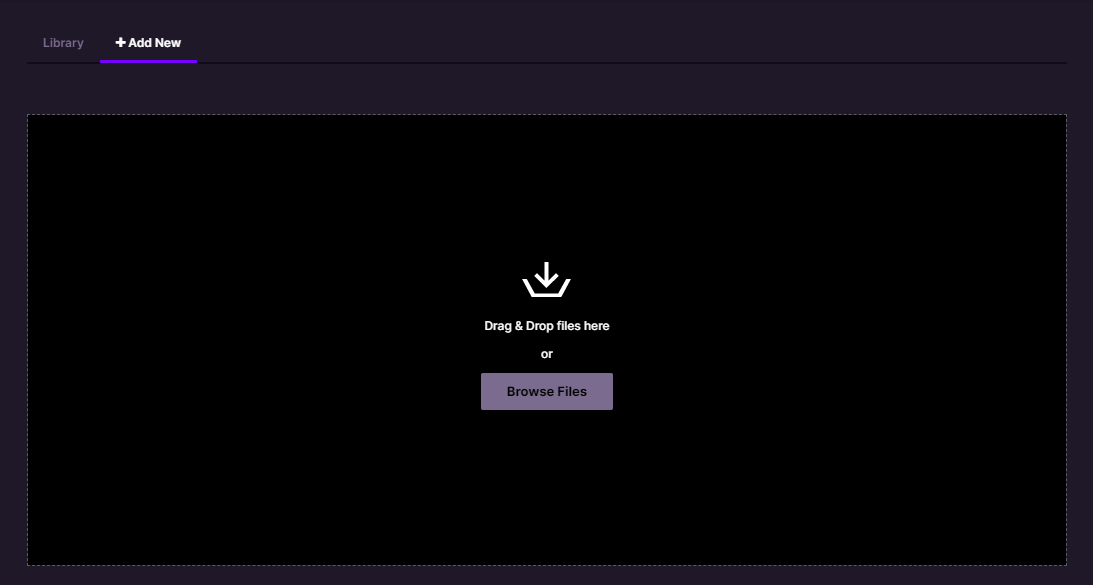Putting Documents into your Milkymaps
Documents are a way to incorporate important files into your Milkymaps. They can be added at different levels within your Milkymaps, ranging from more general to more specific information.
Jump to
Adding Document Fields
There are multiple places within a Milkymap where you can add Documents.
Through a Widget
Add a new Widget by pressing ‘+ add widget’
This will open an Add Widget window, where you can select ‘Document’ as the Widget type.
Using Documents in a Widget provides you with a way to use it at an overall level, so the Document contains relevant information regarding the entire Milkymap.This will create a new Widget, for you to add Documents to.
Through an Episode Lane
Add a new Lane.
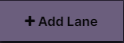
Either by clicking this button in the top right-hand corner or by using the plus sign in the sidebar
Select ‘Document’ as the Lane type
An ‘+ add document' button will now appear below every Episode you’ve created.
Through a Touchpoint Lane
Press the Episode header of the Episode you’d like to put information into. The Episode header is above the Episode title and contains the number of the Episode.

By pressing the Episode header, you’ll open the ‘Edit Episode' window. In this window, you’ll be able to create Touchpoint Lanes.
In the ‘Edit Episode’ window, press the + in the left sidebar to add a new Touchpoint Lane.
Select ‘Document’ as the Lane Type.
An ‘+ add document’ button will now appear below every Touchpoint you’ve created.
Document Options
Once you click the ‘+ add document’ window, you will open up a new window. In this window, you have a few different options to help you add documents.
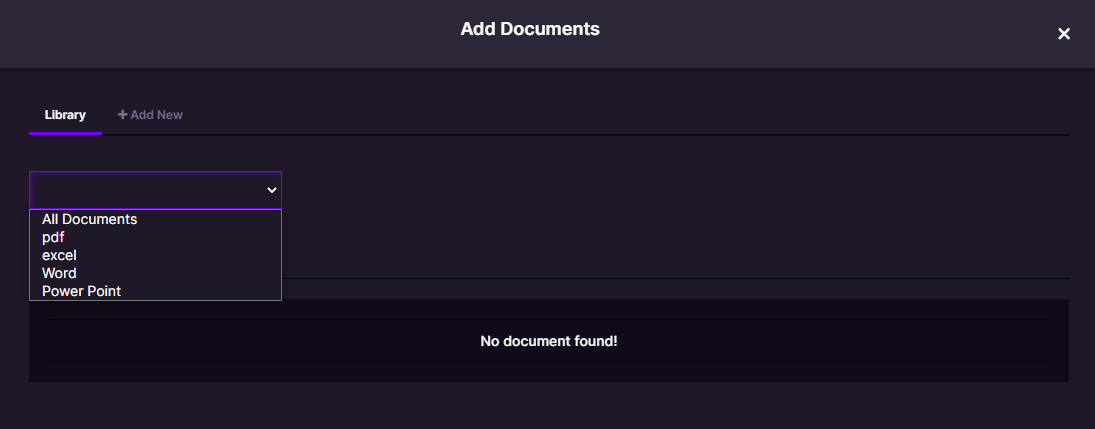
Library - Once you start adding Documents to the Milkymap platform, you will create your own Library of Documents. This will allow you to quickly link previously uploaded Documents to another Milkymap without having to upload them again. Any Documents you’ve uploaded will show up in the field that currently reads ‘No Document Found’.
Dropdown Filter Menu - In order to navigate through your Document Library effectively, you can use the Filter Dropdown Menu. Choose to show all documents or one of the Document Types Milkymap supports: PDF, Excel, Word, or Powerpoint.
+ Add New - Click here to switch tabs in the ‘Add Document’ window, allowing you to add New Documents. Either drag & drop the Document you’d like to add or browse your files.