Touchpoint Configuration
Through Touchpoint Configuration, the way Touchpoints are created in the platform can be adjusted to better suit your organisation’s Customer Journey Mapping methodology.
Only admins in a Galaxy account are capable of adjusting these configuration settings.
Jump to
Accessing Touchpoint Configuration Settings
If you’re an admin in your account and you want to adjust the Configuration Settings for Touchpoints in your account, simply follow these steps:
Press ‘Galaxy Admin’ in your top menu bar
Select ‘Configurations’ from the dropdown that opens up
You’ll first see Configuration Settings for a CX Life Cycle Model but in the menu on the left-hand side, you can find ‘Touchpoints’ listed under it.
Simply switch the toggle on or off. Purple means the setting is currently active, grey means inactive.
Touchpoint Configuration Settings and Their Impact
Currently, there is only one Configuration Setting for admins to adjust at a Touchpoint level.
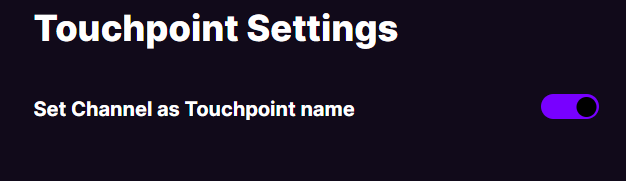
Setting the selected Channel as the Touchpoint name
By switching this setting on, it will no longer be a requirement for users in your organisation’s account to come up with a Touchpoint title when creating a Touchpoint. This field will automatically be filled by the Channel that has been selected in this Touchpoint. This does mean that the selection of a Channel is now mandatory, as every Touchpoint requires a title to be saved.
For organisations working with a Touchpoint methodology focusing on Channels a customer interacts with, this Configuration Setting can simplify Customer Journey Mapping. Admin(s) still have full control over all Channels and Subchannels that are created in the account.