Comparing Milkymaps
In Milkymap, you can compare multiple Milkymaps in one simple overview. By having a summary card of each Milkymap, you can analyze multiple important details at a glance.
Jump to
Comparing Milkymaps
You can compare Milkymaps you’ve created, as well as Milkymaps that have been created and published by others. In the compare feature, you can compare as many Milkymaps as you like. To compare Milkymaps:
Use the top navigation bar to go to ‘Milkymaps’
Press the ‘Compare’ button on the right hand side
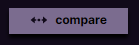
This will open the Compare mode, allowing you to select Milkymaps to compare. Simply press the circle on the left side of the Milkymap to select it. You can switch between the ‘My Milkymaps’ and ‘Our Milkymaps’ tab and compare your own and other user’s Milkymaps. This will show you summaries of all Milkymaps you have selected.
You can exit the compare feature or select other Milkymaps by using the buttons in the top right.

Information in the Compare mode
In compare mode, you can view a summary of the information included in Milkymaps. This way, you can easily compare maps in a simple overview. The information that’s included in a Milkymap summary in compare mode:
The image and title of the Milkymap
The status of the Milkymap - either it’s one of your own unpublished maps, or it’s a published map that’s active or in-active.
The owner of the Milkymap
Dimensions - If there are any brands, customer segments or products included, they will show up here. They will show in a separate lane or box, one below the other.
Defined KPIs
Emotion Curve(s) - If there are multiple emotion curves they will show up here, separated by labels if they have been included.
Icons - Icons will show here, along with the title they have been given.
Episode titles
Moments of Truth at an Episode level