Using Channels
A channel is a medium through which a customer activity takes place. A Milkymap Galaxy account admin can set up the channels that can be selected in Touchpoints.
Jump to
Channels & Subchannels
In the Galaxy platform, there are two levels of channels available: regular Channels and Subchannels. A Channel often contains a more general level of information, which can then contain different Subchannels for more detail. Not every Channel needs to contain Subchannels, it’s completely up to organisations how they set up their accounts.
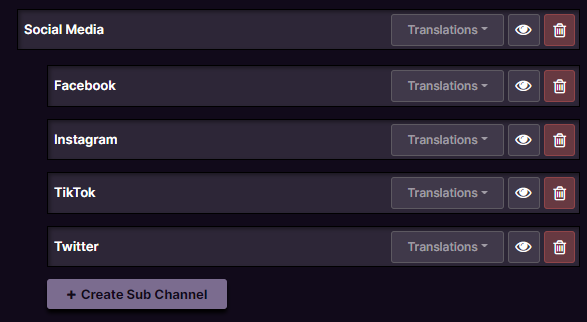
This is an example of a Channel with a few related Subchannels.
Every Channel and Subchannel name can only exist once in every account, so make sure the names are clear and correctly structured.
Adding Channels to your Touchpoints
Channels can be added to your Milkymap’s using Touchpoints.
Open up a Touchpoint window, either directly in your Touchpoint Lane by pressing ‘+ add touchpoint’ or through an Episode. Read more about adding Touchpoints here.
Use the ‘Select Channel’ dropdown menu to select the relevant Channel for your Touchpoint.
Press the Channel you want to add, this way it will be included in your Touchpoint.
If the channel you’ve selected has a subchannel too, a second dropdown will appear on the right side of your selected channel.

Select the desired subchannel from this dropdown list and press it to add it to your Touchpoint.
It isn’t mandatory to select a subchannel, only a main channel can be made mandatory by an admin through settings.
Requesting Channels
There are no default Channels set up in the platform, an account admin will set up all channels you’re able to select. If you feel like your Milkymaps are lacking a specific Channel, you can request your admin to add it.
Open up a Touchpoint window, either directly in your Touchpoint Lane by pressing ‘+ add touchpoint’ or through an Episode. Read more about adding Touchpoints here.
Use the ‘Select Channel’ dropdown menu. You’ll probably realize a Channel is lacking when picking one to select here.
Instead of clicking and selecting a Channel, click ‘Request’ at the top of the dropdown menu. Now type the Channel you’re currently missing in your Milkymaps. The Request will be sent to your admin, they can either approve or reject your suggestion.
If you’re an admin and you want to read more about setting up Channels, please go to this article regarding Content Management.
Editing Channels
Editing channels is simple, just follow these steps:
Open up a Touchpoint window, either directly in your Touchpoint Lane by pressing ‘+ add touchpoint’ or through an Episode.
This will show you all the information you’ve previously entered in your Touchpoint.
Click the field under ‘Channel’ and select a new Channel from the dropdown menu.
Press ‘Save’ to keep your changes, if you want to disregard your Channel change, just click ‘Cancel’ or the X in the top right-hand corner of the Touchpoint window.
This process is the same for Subchannels, just use the second dropdown menu on the right to select a new Subchannel.