Parent-Child Hierarchy
Within the Galaxy platform, admins now have the option to create Parent Milkymaps. Parent Milkymaps can have Child-Milkymaps linked to them, creating a hierarchy within the platform.
Jump to
Parent Milkymaps and Child Milkymaps
There are a few differences between these two types of Milkymaps. In addition to these two types, ‘regular’ Milkymaps will also exist. These aren’t impacted by this hierarchy structure or the connection between other maps.
Parent Milkymaps
Parent Milkymaps can only be created by admins within your organisation’s account. They are essentially master files, for platform users to create linked Child Milkymaps under. All of the information from the original Parent Milkymap will show up in all Child Milkymaps linked to it, so the information will be pushed down. The configuration settings for Parent-Child Milkymaps can influence the way you work with them in your organisation’s account.
Child Milkymaps
Child Milkymaps can not be created as standalone Milkymaps, only as a Milkymap linked to a particular Parent Milkymap. They are one level below a Parent Milkymap and therefore inherit content from this master file. What Child Milkymap (co-)owners are allowed to do in these Child Milkymaps depends on the configuration settings within the Galaxy account. A Child Milkymap can therefore be an enriched or more specific version using the Parent Milkymap master file as a base. None of the content or information added at a Child Milkymap level will show up in the Parent Milkymap, the information connection does not work bottom-up, only top-down.
How to Create a Parent Milkymap
As an admin, you have the option of creating Parent Milkymaps in your organisation’s account. There are a few ways to do so, which will be discussed below:
Creating a Parent Milkymap from scratch
Use ‘Milkymaps’ in the top menu bar to go to the Milkymap overview
From the viewing tabs, select ‘Our Milkymaps’
Press the button on the right side labelled ‘+ Create New’
You’ll see two options, choose ‘Parent Milkymap’ here.
You can now start creating a new Parent Milkymap from scratch. This Parent Milkymap will automatically be public, even if you’re still working on it.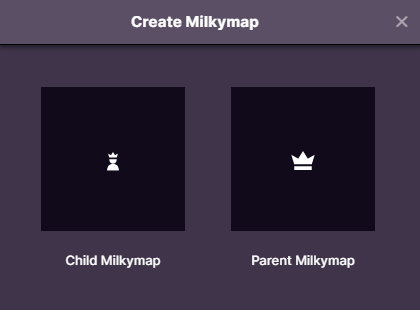
Turning an existing Milkymap into a Parent Milkymap
There’s also the option of turning an existing Milkymap into a Parent Milkymap. To do so, it needs to be a published Milkymap.
A Milkymap can not be changed back into a regular Milkymap after being turned into a Parent Milkymap
Find the Milkymap you’d like to change into a Parent Milkymap. Either publish a Milkymap or select one that you’ve already published. It’s also possible for admins to turn other users' published Milkymaps into Parent Milkymaps using the same process.
Press the three dots on the right-hand side of the Milkymap.
Select ‘Use as Parent’ from the dropdown that opens up. This Milkymap has now been converted into a Parent Milkymap.
Creating a Child Milkymap
Child Milkymaps can be created based on any existing Parent Milkymaps. There are two ways to create a new Child Milkymap: by finding the Parent you’d like to create a Child Milkymap for or by linking a Parent Milkymap to your new Child Milkymap.
Creating a Child Milkymap directly from a Parent Milkymap
Locate the Parent Milkymap you’d like to use. They can easily be spotted because of their crown icon.
Open the Child Milkymap overview by using the dropdown icon on the left


Once the dropdown is open, the arrow icon will be facing up. Use the ‘+ Create Child Milkymap’ button to create a new Child Millkymap
Creating a Child Milkymap and connecting it
Go to the ‘Our Milkymaps’ overview by using the tabs under Milkymaps
Use the ‘+ Create New’ button on the top right to open up a new window
In this window, select ‘Child Milkymap’
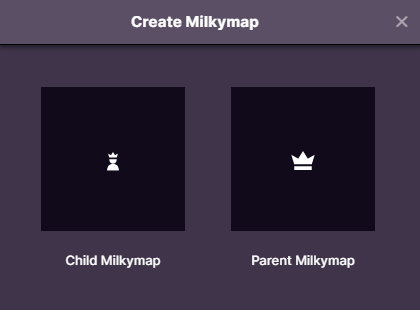
This will show you a list of existing Parent Milkymaps you can create a new Child Milkymap for.
Either search for the correct Parent Milkymap you’d like to use or select it from the available list by cliking it. You can now create a Child Milkymap for the Parent you’ve selected.