Parent-Child Configuration Settings
Parent-Child configuration settings allow you to adjust the Parent-Child hierarchy to better suit your organisation’s needs. In addition to the configuration settings at the account level, you can also adjust the interactions within the Parent-Child hierarchy at a Parent Milkymap level.
Only admins in a Galaxy account are capable of adjusting these configuration settings.
Jump to
Accessing Parent-Child Configuration Settings
If you’re an admin in your account and you want to adjust the Configuration Settings for the Parent-Child hierarchy in your account, simply follow these steps:
Press ‘Galaxy Admin’ in your top menu bar
Select ‘Configurations’ from the dropdown that opens up
You’ll first see Configuration Settings for a CX Life Cycle Model but in the menu on the left-hand side, you can find ‘Parent Child’ listed under it.
If you want to change a certain setting, simply switch the toggle on or off. Purple means the setting is currently active, grey means inactive.
Parent-Child Configuration Settings and their Impact
In this section, all of the Configuration Settings and their Impact on your account will be explained.
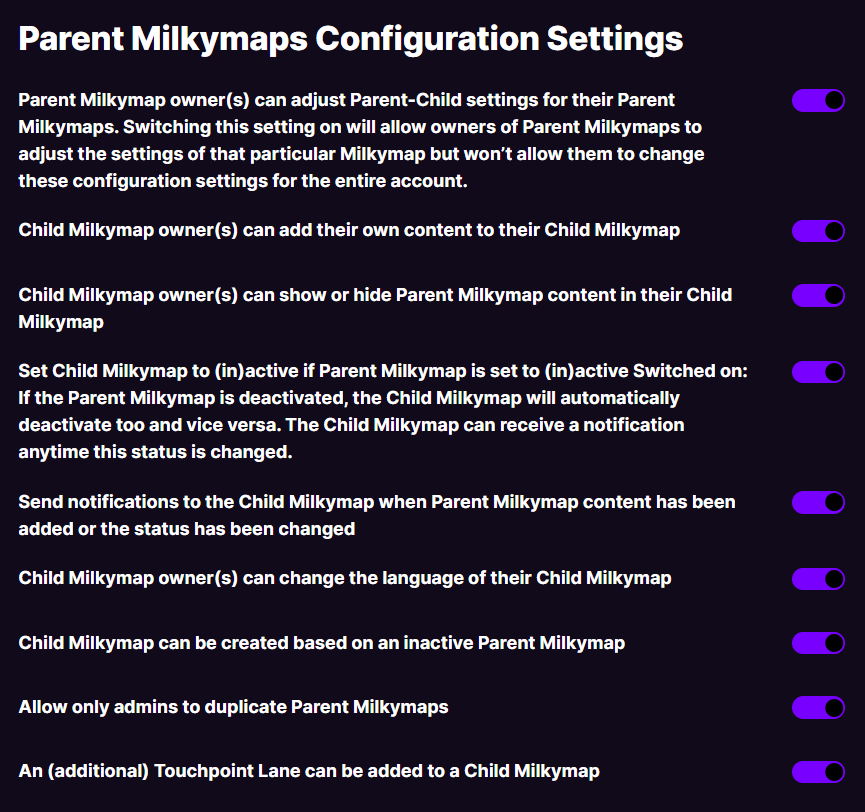
Allowing Parent Owners to change default parameters
By switching this toggle on within your account, Parent Milkymap owners can change all settings listed below it for that particular Parent Milkymap. Parent Milkymap owners changing those settings will not impact the Configuration Settings for the entire account. Activating this will provide Parent Milkymap owners with more freedom to collaborate with the (co-)owners of the Child Milkymaps linked to it.
All Configuration settings below will impact all Parent and Child Milkymaps that exist in your organisation’s account.
Allowing Child (co-)owners to add content
If this setting is active, it is possible for (co-)owners of Child Milkymaps to add content to these Milkymaps. They aren’t able to add or edit Parent Milkymap content, but they can add content to their Child Milkymaps.
Allowing child (co-)owners to show/hide Parent Milkymap content
The showing or hiding of Parent Milkymap content in the Child Milkymap does not impact the Parent content in any way other than visibility. Using an icon, Child Milkymap (co-)owners can choose to include or not include Parent Milkymap content when presenting their Child Milkymap.
Setting Child Milkymaps to (in)active when you change the status of the Parent Milkymap
By activating this setting, all Child Milkymaps will inherit the status of their Parent Milkymap. This means that you can control whether Child Milkymap (co-)owners can edit their Milkymaps, as only inactive Milkymaps can be edited.
Notifications to Child (co-)owners when there’s been a content change
Switching this toggle on will mean that all Child Milkymap owners will receive a notification regarding a change in the Parent Milkymap it’s linked to. These notifications will be visible while accessing the Child Milkymap.
Allowing the Child Milkymap owner to change the language of their Child Milkymap
If this setting is active, Child Milkymap (co-)owners have the option of adjusting their Child Milkymap’s language setting. These changes will not impact the Parent Milkymap.
Allowing Child Milkymaps to be created based on inactive Parent Milkymaps
This setting is best switched off if you and your organisation prefer finalizing a Parent Milkymap before having any (new) Child Milkymaps added. Doing so will provide you with more control over the information they base their linked Milkymaps on. If this setting is switched on, Child Milkymaps can be created at any time.
Allowing only admins to duplicate Parent Milkymaps
Switching this setting on will make it impossible for users to duplicate Parent Milkymaps. This means that admins have more control over the versions of Parent Milkymaps that exist within the organisation’s account.
Allowing an (additional) Touchpoint Lane to be added to a Child Milkymap
By switching this setting on, a Child Milkymap can contain one or two Touchpoint Lanes. If the Parent Milkymap does not contain a Touchpoint Lane, there will be one. If the Parent Milkymap does contain one there will be two Touchpoint Lanes in the Child Milkymap. By allowing an (additional) Touchpoint Lane within a Child Milkymap, Touchpoints can be added that are relevant at this level, independent on Touchpoints that appear in the Parent Milkymap at a higher level.
Parent-Child Settings at the Parent Milkymap level
These settings are only available for Parent Milkymap owners if the admin has allowed this by switching on the first of the Configuration settings.
How to access the settings at a Parent Milkymap level
If you’re the (co-)owner of a Parent Milkymap, you’ll be able to access it in edit mode.
Find the Parent Milkymap you’d like to adjust the settings of in either the ‘My Milkymaps’ or the ‘Our Milkymaps’ overview or one of your custom viewing tabs.
Click it to access the edit mode
In the top menu bar of the Milkymap, press the crown icon

This will open up a window with the Parent Milkymap Settings
Parent Milkymap Settings
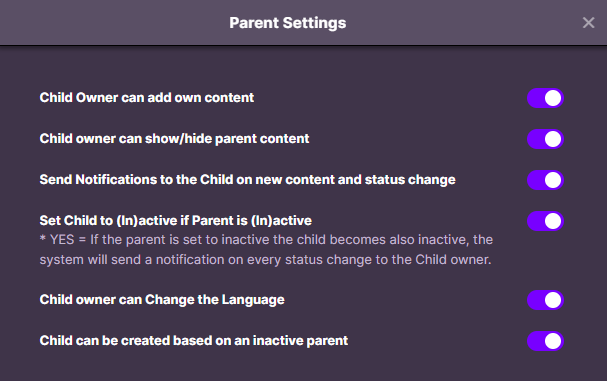
All of these settings at a Parent Milkymap level are the same as the configuration settings mentioned above, the only difference being they are applied to this particular Parent Milkymap and all Child Milkymaps linked to it. Adjusting these settings individually for a Milkymap will not impact the overall configuration settings of the account.