Identifying Crucial Moments Using 'Moments of Truth'
The ‘Moment of Truth’ content type can be used to visualize crucial points in your Customer Journeys. The Moments of Truth can be supported by Insights from your account, to ensure these crucial moments are fact-based.
Jump to
Creating a Moment of Truth in Your Milkymaps
You can create ‘Moments of Truth’ only in your Milkymaps, directly through the location where you’d like to place this content. They will help you identify and describe defining moments in your Customer Journeys.
First, go to the Milkymap where you’d like to add a Moment of Truth
Select the location you’d like to add a Moment of Truth to. This can either be a Widget at an overall Customer Journey level, an Episode or a Touchpoint Lane.
The name label of ‘Moment of Truth’ might have been customized for your account. This may cause the Widget type name, the buttons and some titles of the fields to appear differently in your account. please check out this article to learn more about custom Object Names.
Creating a Moment of Truth at as a Widget
Adding a Moment of Truth to a Milkymap at an overall level can help you flag this particular Customer Journey Map as an important moment within a larger set of Milkymaps, or because this particular Milkymap is a more precise scope of a larger Customer Journey.
Press ‘+ Add Widget’ in the top right section of your Milkymap
Select the Widget type ‘Moment of Truth’, this will create a Widget where you can add a new Moment of Truth.
Press the ‘+ Create Moment of Truth’ button to access the window where you can add information. Once you save there, the Moment of Truth is added automatically.
Creating a Moment of Truth in an Episode Lane
By adding a Moment of Truth to an Episode Lane, you can pinpoint specific, high-level steps as defining moments within a Milkymap. A Moment of Truth under an Episode signals this step is a defining Episode for the overall experience in the Milkymap.
Add a new Lane.
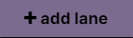
Either by clicking this button in the top right-hand corner or by using the plus sign in the sidebar.
Select ‘Moment of Truth’ as the Lane type
An ‘+ Create Moment of Truth' button will now appear below every Episode you’ve created, allowing you to create a Moment of Truth to add to that specific location.
Adding a Moment of Truth in a Touchpoint Lane
Moments of Truth in Touchpoint Lanes can help you indicate this Touchpoint is a defining moment in the Customer Journey. They contribute most to the overall experience, for example by being more memorable or by influencing the flow of Touchpoints after them.

Press the Episode header of the Episode you’d like to put information into. The Episode header is above the Episode title and contains the number of the Episode.
By pressing the Episode header, you’ll open the ‘Edit Episode' window. In this window, you’ll be able to create Touchpoint Lanes.
In the ‘Edit Episode’ window, press the + in the left sidebar to add a new Touchpoint Lane.
Select ‘Moment of Truth’ as the Touchpoint Lane Type to create Moments of Truth underneath your Touchpoints by pressing ‘+ Create Moment of Truth’.
Moment of Truth Information
In the window that opens after pressing ‘+ Add Moment of Truth’, you will be able to add information to create your Moment of Truth.
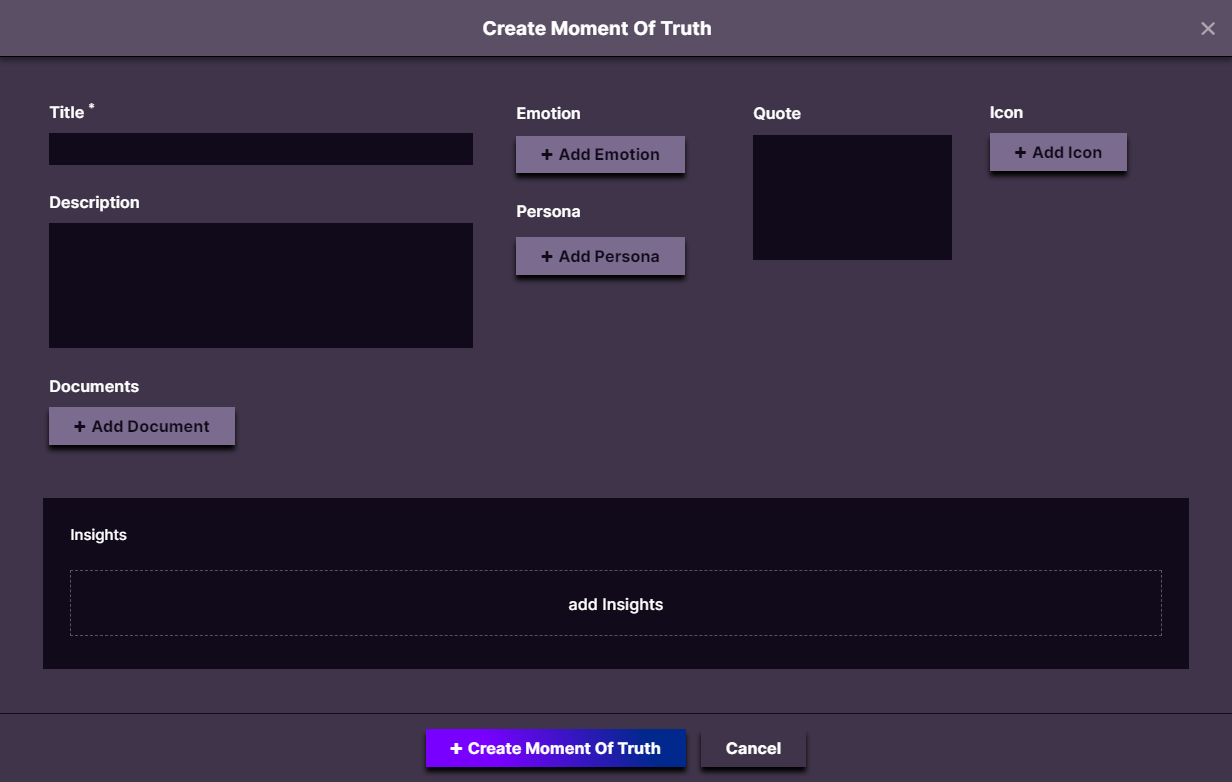
Title* - Add a title to your Moment of Truth here. This is the only mandatory field and it will help you recognize this content component in the location you decide to add it.
Description - You can use the description field to add more details to your Moment of Truth. Describe for example, why this moment is such a deciding point in the life of a customer.
Documents - Add documents to your Moment of Truth to help illustrate why this is significant. Like a customer research summary, survey results, or information regarding the location of this particular Moment of Truth.
Emotion - Add one or multiple emotion blocks here to show the emotions a customer can go through during this moment.
Persona - Link one or multiple Personas from your account to your Moment of Truth here.
Quote - Use this field to add a quote that explains why this moment is so defining.
Icon - Choose one or multiple icons and give them labels here. These can be labels that are used throughout your account for similar reasons, for a particular group of customers, a particular process or a specific channel for example.
Insights - Link Insights from your account here. By linking Insights and therefore automatically the Facts linked to them, you can factually support why this Moment of Truth should be viewed as such.