Guide to the Galaxy: Getting Started
Using a new Customer Experience Management platform can be daunting at first, and we sure didn’t make it easier for you by calling it the Galaxy and adding so many options. However, all of these features will help you visualize Customer Journeys, organize them, and collaborate with others.
Luckily, we’re here to help you get a great start. We created this handy article with a few simple instructions and helpful tips to make sure you:
- Can take your first steps in the Galaxy
- Feel ready to explore further
- Get to focus on what’s really important: your customers (or employees, candidates, patients, citizens etc.).
Let’s get started!
Step 1: Personalizing your part of the Galaxy
Before you start exploring, let’s start with an easy step to help you get familiar with the platform.
Changing your Profile Picture - Adding a profile picture will make it easier for team members in your account to recognize you.
Click your name in the top right of the navigation bar.
This will open a dropdown menu in which you should click ‘Settings’. This will take you to the Settings page in Milkymap, where you can scroll down to your Personal Settings.
Under ‘Upload Profile Picture’, Press the ‘Choose Image’ button
Press ‘Click to Select Image’ to select an image from your files or drop an image in the ‘Drop Image’ field
Check the Preview to make sure you look sharp. You can move the picture area around by dragging it or extend the area by adjusting the corners, sides, top, and bottom.
Click ‘Save Changes’ once you’re satisfied. Now everyone in your team's account can recognize you, making it much easier to work together to improve Customer Experience.
Now that you’re in the Personal Settings of your Galaxy account, it’s a good time to check if the rest of these settings are correct. Did your account admin spell your name correctly? Is the email address in your account the right one? Are you confident that you chose a secure password you also can remember?
If you need to adjust any of these, you can do so now. Need help changing your password? Go here. You can come back and adjust your Personal Settings at any time.
Perfect! Now that your personal space in the Galaxy is all set up, you’re ready for the next steps.
Step 2: Prepare for Customer Journey Mapping
You’re likely using the Galaxy to visualize your Customer Journeys. There are two main ways to start creating a Customer Journey Map. You can either:
Use an example - Creating something out of nothing can be difficult. If you don’t already have a sketch of a Customer Journey to work with, you can import an example to get you off to a flying start. You can either import one of our demo maps, a template, or a template specifically for your situation if one of your team members has created one. Importing any Milkymap is easy, just use a Milkymap file.
In the top navigation bar, go to ‘My Milkymaps’ under ‘Milkymaps’

Press the ‘Import’ button in the top right-hand corner
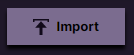
Either drag and drop a file or select one by browsing your files.
You can currently only import Milkymap files (.milkymap) in the Galaxy. Make sure you use the correct file type to ensure you’re off to a flying start. A .milkymap file is a special type of file, which means it won’t generate a preview, but we promise it will work its magic once you upload it to the platform.
To help you get started, you can download one of our Milkymaps to import. Either download our demo map if you need an example of a complete map, or a template in which you can add your own Customer Journey.
| File | Modified |
|---|---|
| May 21, 2021 |
Start from scratch - Create a new, empty Milkymap. All the personalization options will allow you to create a Milkymap with full creative freedom.
In the top navigation bar, press Milkymaps to open the dropdown menu
Click ‘My Milkymaps’ here again, to go to the My Milkymaps window.
In the top right-hand corner, below the top navigation bar, click the ‘+ Create New’ button
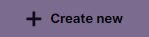
This will open up a new page containing a New Milkymap.
In the video below, you will see the most important first steps to create a great Milkymap.