You can change the Password to your Milkymap account because you’ve forgotten it or because you can’t log in for example.
Jump to
Changing your Password under Settings
You can change your Password while logged into your account.
Click your name in the top navigation bar to open the dropdown menu
Press ‘Settings’ in here
On the ‘Settings’ page, scroll down to ‘New Password’
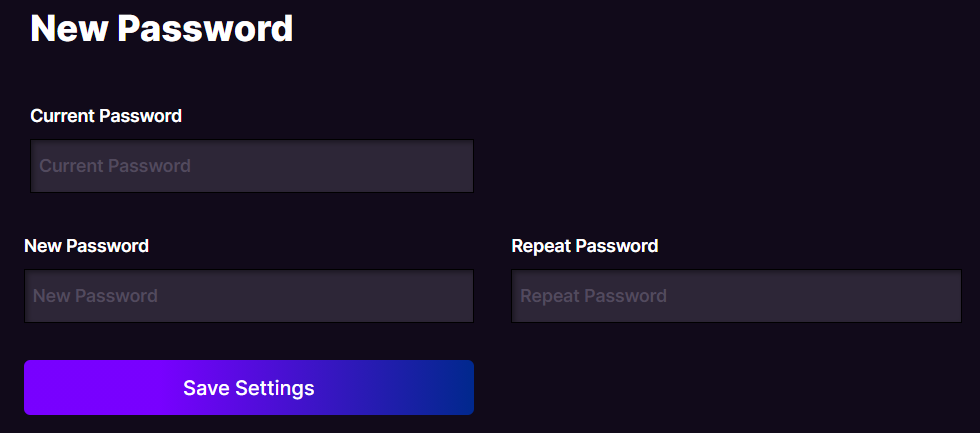
Enter your Current Password in the corresponding field here and type the new password in the ‘New Password’ and ‘Repeat Password’ fields.
Press the ‘Save Settings’ button to confirm your password change.
Forgot your Password
If you’ve forgotten your Password, simply press 'Forgot Password on the log in page of the Milkymap platform
On the page that opens up, type the email address of your Milkymap Galaxy account
Click ‘Reset Password’
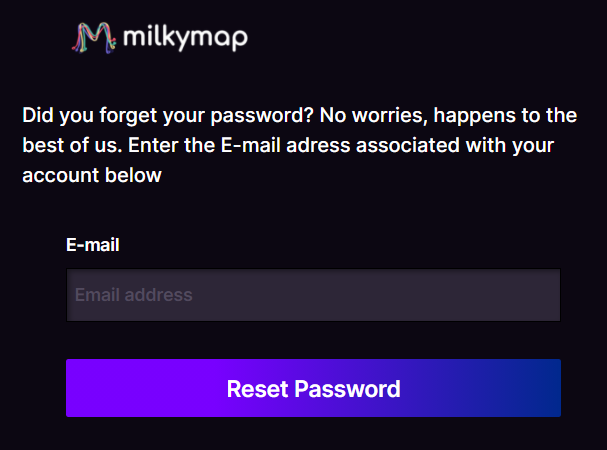
You will receive an email with instructions to reset your password
Follow the instructions in the email to change your password
Related articles