Collaborating Using Co-ownership
By adding co-owners to a Customer Journey Map, you can collaborate effectively with others. Combine varying expertise, users from different departments, teams or regions to visualize your Customer Experience.
It is not possible to simultaneously edit the same Milkymap. One primary owner or co-owner can edit the Milkymap, save their changes and then allow someone else to edit.
Jump to
The differences between a primary owner and a co-owner
Milkymap owners are alike in a lot of ways, however, there are a few differences between primary owners (owners in the platform) and co-owners.
A Milkymap can have only one primary owner, but multiple co-owners.
The primary owner (as well as admins) can change the primary owner and co-owners of a Milkymap, but co-owners (unless they’re admins) can not change the primary owner or co-owners of a Milkymap.
Co-owners can only be added to published Milkymaps, see next section.
My and Our Milkymaps
Co-ownership in the Galaxy has a few limitations to ensure the smoothest collaboration possible. One of these is limiting co-ownership to published Milkymaps.
My Milkymaps
Unpublished Milkymaps can only be owned by one person in your account at a time. A ‘My Milkymap’ can be regarded as a personal draft, therefore it’s limited to just the primary owner. An unpublished Milkymap can be viewed by others by using the ‘Share’ functionality, but can not be edited by others. You can change the primary owner of the map, but once ownership is transferred you can not access or edit it any longer.
Our Milkymaps
Published Milkymaps, active or inactive, can have co-owners in addition to the primary owner. They can be viewed by all user types in the account, but only edited by a primary or co-owner. The primary ownership of the Milkymap can still be transferred.
Managing the Co-owners of Milkymaps
As the primary owner of a Milkymap and as an 'admin' user type in the Galaxy, you can manage the owners of a published Milkymap. To do so:
Find the published Milkymap you’d like to manage the owners of, either under ‘Our Milkymaps’ or in a custom viewing tab containing published Milkymaps.
Press the three dots on the right side of the Milkymap in the overview
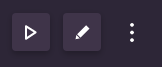
Click ‘Manage Owners’ in the dropdown to open up this window.
In the second dropdown labelled ‘Select co-owner’, you can select one or multiple co-owners for your Milkymaps.
The dropdown above it labelled ‘Select owner’ is to change primary ownership of a Milkymap.
Be careful when transferring primary ownership of a Milkymap, this can have consequences for the way you collaborate in this Milkymap.
Working Together on a Milkymap
It isn’t possible for multiple users to edit a Milkymap simultaneously. When the primary owner or a co-owner tries to access the map in Edit mode, they will see a window pop up where they can either;
access the Milkymap in presentation mode to view it,
or
send a request to the person editing it.
These requests will automatically show up in the top right corner when editing a Milkymap, under notifications.
