Sharing your Milkymaps
After you’ve added some information to your Milkymaps, you might want to share them with other people. Sharing can be useful for getting feedback, sharing insights with others or to just show off the Milkymap you’ve created.
You can share Milkymaps with other users in multiple ways. To share Milkymaps with people that don’t have a Milkymap account, you can Export your Milkymaps.
Jump to
Sharing your Milkymap
Go to the top menu bar and select the share icon

This will open up the ‘Share Milkymap’ window
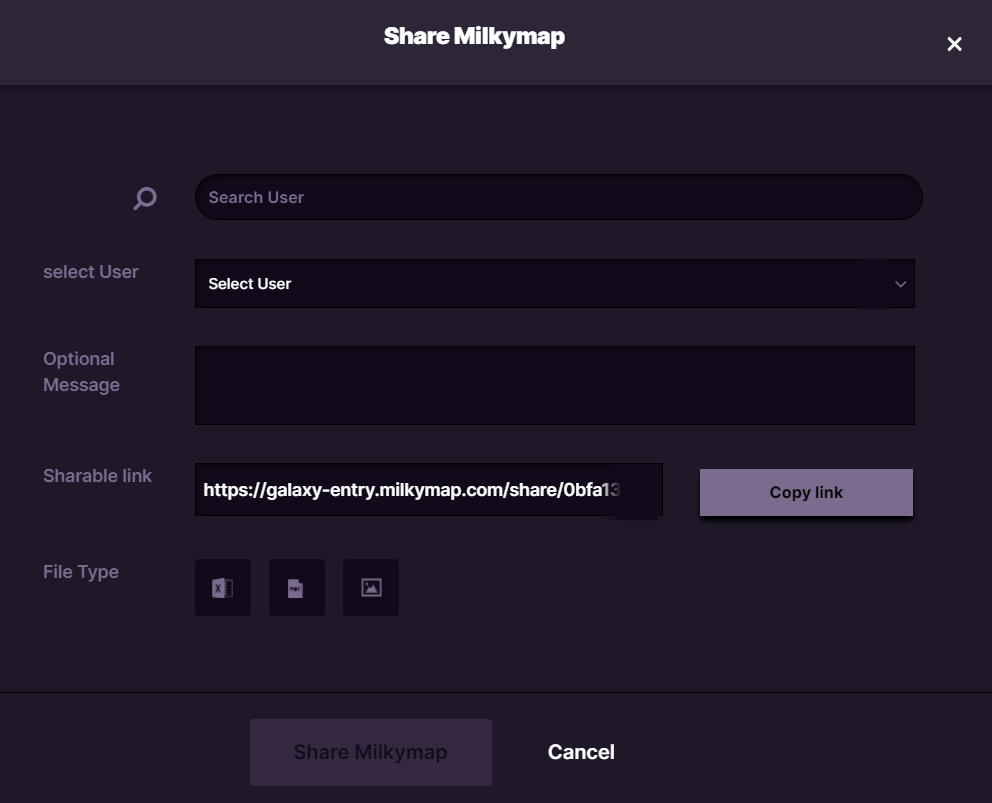
You first select the user you want to share your Milkymap with from the dropdown menu. You can also search for users in your organisation’s account.
Next, you have the option to add a message.
Now select one of the options to share your Milkymap and either press ‘Copy Link’ or 'Share'.
Sharing Options
By using a Sharable Link - The user receiving this link will be able to open your Milkymap in their browser, using the Milkymap platform. This will show all content you’ve created in the same way you’ve created it.
Share an Excel file of your Milkymap - This will provide a mostly textual overview of the information in your Milkymap. It’s not the most visually appealing sharing option, but it will create a full overview with lists for example.
Share a PDF file of your Milkymap - A PDF file can be used in posters, presentations and to provide the receiver with a full, visual overview of the information in your Milkymap.
Share an Image file (.png) of your Milkymap - A simple and clear image of your Milkymap, which can be used in presentations for example.
These sharing options will only work for users within your organisation’s Milkymap account. To share your Milkymap with people that don’t have an account, export your Milkymap.