Adding & Editing Episodes
An Episode is a part of every Customer Journey, much like a chapter in a book. We recommend using a minimum of 5 and a maximum of 7 Episodes per Milkymap. This will allow you to keep a clear overview while telling your customer’s story.
Jump to
Adding Episodes to your Milkymap
Episodes are an essential part of any Milkymap. They provide you with an overview and structure, and a lot of information can be added to them through Lanes. Here’s how you add them to your Milkymap:
When you create a new Milkymap, there will automatically be an empty first Episode in your map. It will be below the general Journey Map information and the left sidebar will be labeled ‘Episodes’.
To add another Episode to your Milkymap, press the ‘+ add episode’ button on the right-hand side of the last Episode that was created.
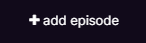
This will create a new Episode in the Episode Lane, where you can add a Title, Media, and a Description. There are no mandatory fields when adding new Episodes, but we recommend at least adding a title to keep the map clear and comprehensive.
Episode Information
Title - The title of the episode is the summary of this part of the journey, e.g. ‘I orientate' or ‘I make a test drive'. We recommend starting with 'I’ to maintain a customer’s perspective, the Map should focus on the chapters of their story after all.
Media - In the media field you can add both an image or a video.
Images → You can either select an image from Milkymap’s image library, which contains different customer themes. It is also possible to add your own image files by pressing ‘+ add new’ in the Add Media window that pops up.
Videos → Pressing ‘+ add new’ in the Add Media window will also allow you to paste a YouTube or Vimeo URL. Once you’ve pasted the URL code, and have clicked ‘Validate Link’, a preview of your video will appear. This preview will also show in your Episode. To find out more about adding Media, click here.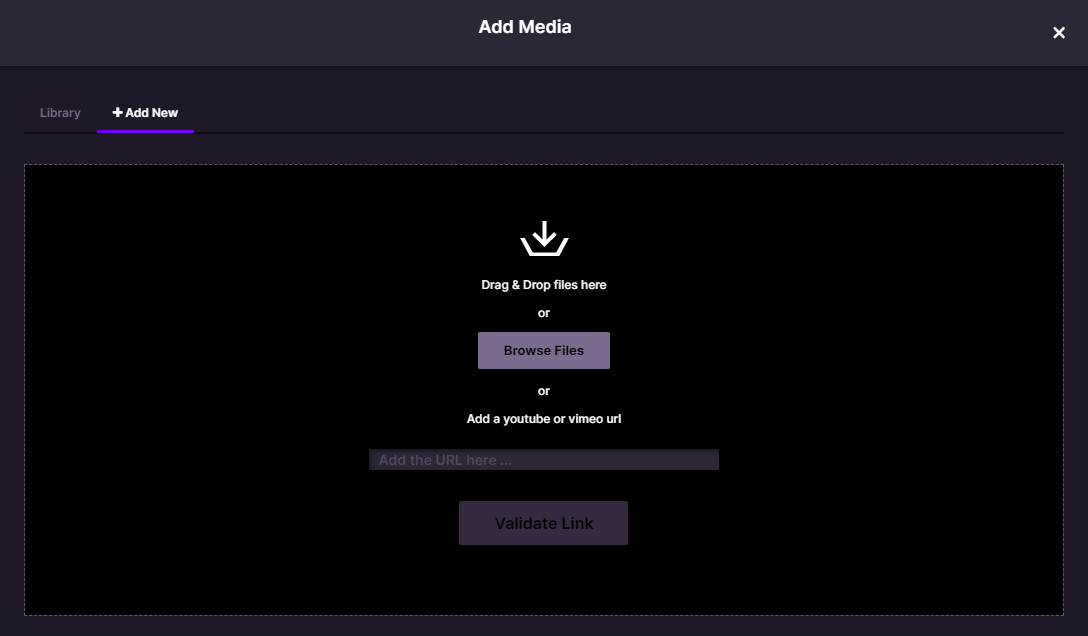
Description - The story contains the most common story of that Episode. You describe the things that are happening from a customer perspective. For example, by adding their needs, jobs to be done, or providing context about this specific Episode in their journey.
Editing an Episode
The ability to edit your Milkymap’s Episodes is essential to ensure it’s accurate and up-to-date.
Editing an Episode is easy:
1. Simply click the field you’re looking to adjust.
2. This will make it possible for you to type in the Title and Description field again, so you can change your text.
3. Clicking the Media field in your Episode will open up the ‘Add Media’ window again, allowing you to change any images or videos you’ve previously added.